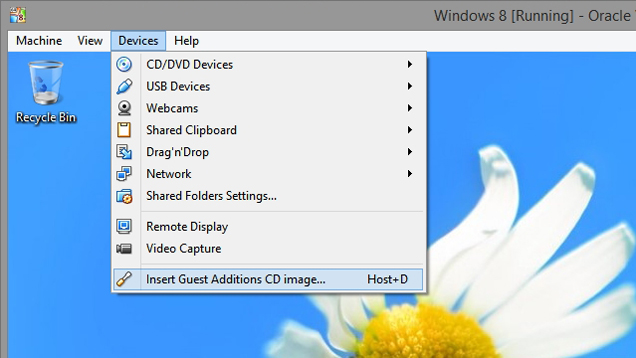docker 里有个叫 ARC Welder 的
可以运行 Android app
ARC Welder
https://hub.docker.com/r/thshaw/arc-welder/
广告
本站里的文章大部分经过自行整理与测试
2016年6月30日星期四
2016年6月28日星期二
VirtualBox - Windows - Shared Folder
1. Devices - Insert Guest Additions CD image... (VBoxGuestAdditions.iso) - 安装 exe
2. Devices - Shared Folders - Shared Folders Settings -
Machine Folders - Add Shared Folder
例子:
Folder Path: D:\
Folder Name: D_DRIVE
Auto-mount, Make Permanent
3. Command Prompt 输入
net use x: \\vboxsvr\D_DRIVE
2. Devices - Shared Folders - Shared Folders Settings -
Machine Folders - Add Shared Folder
例子:
Folder Path: D:\
Folder Name: D_DRIVE
Auto-mount, Make Permanent
3. Command Prompt 输入
net use x: \\vboxsvr\D_DRIVE
Hadoop 经典学习过程
1. Hadoop 安装模式
Ubuntu - Hadoop 2.7.1 - Pseudo Distributed Mode 安装
http://jasonmun.blogspot.my/2016/04/ubuntu-hadoop-271-pseudo-distributed.html
Ubuntu - Hadoop 2.7.1 - Fully Distrubuted Mode 安装
http://jasonmun.blogspot.my/2016/04/ubuntu-hadoop-271.html
2. Hadoop 例子 WordCount
Ubuntu - Hadoop 2.7.1 - WordCount
http://jasonmun.blogspot.my/2016/04/ubuntu-hadoop-271-wordcount.html
3. 用 Eclipse 编译器写 Hadoop 程序
Eclipse - hadoop-eclipse-plugin-2.7.2.jar
http://jasonmun.blogspot.my/2016/04/eclipse-hadoop-eclipse-plugin-272jar.html
Ubuntu - Hadoop 2.7.1 - Pseudo Distributed Mode 安装
http://jasonmun.blogspot.my/2016/04/ubuntu-hadoop-271-pseudo-distributed.html
Ubuntu - Hadoop 2.7.1 - Fully Distrubuted Mode 安装
http://jasonmun.blogspot.my/2016/04/ubuntu-hadoop-271.html
2. Hadoop 例子 WordCount
Ubuntu - Hadoop 2.7.1 - WordCount
http://jasonmun.blogspot.my/2016/04/ubuntu-hadoop-271-wordcount.html
3. 用 Eclipse 编译器写 Hadoop 程序
Eclipse - hadoop-eclipse-plugin-2.7.2.jar
http://jasonmun.blogspot.my/2016/04/eclipse-hadoop-eclipse-plugin-272jar.html
2016年6月26日星期日
VirtualBox - OpenSUSE 42.1 - missing mouse cursor
VirtualBox - OpenSUSE 42.1 -
Settings... - Display - Screen - Acceleration - Enable 3D Acceleration
打开 3D 加速, 会导致老鼠的指标不见
解决方法:
只要关闭以上设置就解决了
Settings... - Display - Screen - Acceleration - Enable 3D Acceleration
打开 3D 加速, 会导致老鼠的指标不见
解决方法:
只要关闭以上设置就解决了
VirtualBox 免安装
http://portableappz.blogspot.my/2015/05/virtualbox-4328-100309-x86-amd64.html
下载以下 exe, 在运行的头一个界面输入2次 5.1.12-112440
会下载 VirtualBox 免安装版和 Extension Pack
https://www.upload.ee/files/6335215/VirtualBox_Portable_5.1.x_32-64_Multilingual_Online.exe.html
下载以下 exe, 在运行的头一个界面输入2次 5.1.12-112440
会下载 VirtualBox 免安装版和 Extension Pack
https://www.upload.ee/files/6335215/VirtualBox_Portable_5.1.x_32-64_Multilingual_Online.exe.html
2016年6月25日星期六
VirtualBox - Linux - Shared Folder
1. Devices - Insert Guest Additions CD image... (VBoxGuestAdditions.iso) - Run
2. Devices - Shared Folders - Shared Folders Settings -
Machine Folders - Add Shared Folder
例子:
Folder Path: D:\
Folder Name: D_DRIVE
Auto-mount, Make Permanent
3. Terminal 输入
$ su
安装内核原码与编译器
https://raw.githubusercontent.com/yomun/store/master/sh/virtualbox.sh
# Debian / Ubuntu / Linux Mint
$ apt-get install linux-headers-$(uname -r)
$ apt-get install gcc cpp
# Fedora / CentOS 的话, dnf 改为 yum
$ dnf install kernel-devel-$(uname -r)
$ dnf install gcc gcc-c++
# OpenSUSE
$ zypper install kernel-devel
$ zypper install gcc gcc-c++
# Mageia
$ urpmi kernel-devel
$ urpmi gcc
# Solus
$ su
$ eopkg up
$ eopkg install gcc make g++ autoconf binutils xorg-server-devel
$ eopkg install -c system.devel
$ eopkg install linux-lts-headers
$ eopkg install linux-current-headers
安装增加 VirtualBox 的功能
# 步骤 1 RUN 安装成功后, 可以运行以下
$ cd /opt/VBoxGuestAdditions-*/init
$ ./vboxadd setup
或
# 直接进入虚拟 CD-ROM - VBOXADDITIONS_* 运行 VBoxLinuxAdditions.run
$ cd /media 或 $ cd /run/media 或 $ cd /media/cdrom
$ cd 用户名/VBOXADDITIONS_* (可能需要)
$ sh ./VBoxLinuxAdditions.run --nox11
$ reboot
以上会产生 /media/sf_D_DRIVE, 但要以 root 户口进入
$ cd /media/sf_D_DRIVE
可以自己准备挂载点
$ cd /mnt
$ mkdir D_DRIVE
# 挂载
$ mount -t vboxsf D_DRIVE /mnt/D_DRIVE/
其它:
# 移除挂载
$ umount -f /mnt/D_DRIVE
Shared Folder 权限问题
http://jasonmun.blogspot.my/2016/12/virtualbox-shared-folders-permission.html
2016年6月24日星期五
Debian - Fcitx + 搜狗拼音
1. 安装 fcitx
$ su root
$ apt-get install fcitx fcitx-config-gtk3
2. 搜狗拼音 ubuntu 版下载 (下载到 ~/Downloads)
http://pinyin.sogou.com/linux/?r=pinyin
http://pinyin.sogou.com/linux/download.php?f=linux&bit=64
3. 解压, 需要 deb 里面的 data.tar.xz
$ su 用户名
$ cd ~/Downloads
$ ar vx sogoupinyin_2.0.0.0078_amd64.deb
共有3个文件:
x - debian-binary
x - control.tar.gz
x - data.tar.xz
4. 再解压, 将文件放到系统各处 (安装)
$ su root
$ tar -Jxvf data.tar.xz -C /
$ apt-get -f install
5. 重启后
$ fcitx-configtool # Fcitx 设置界面
Input Method Configuration - Input Method - 加入 Sogou Pinyin
$ su root
$ apt-get install fcitx fcitx-config-gtk3
2. 搜狗拼音 ubuntu 版下载 (下载到 ~/Downloads)
http://pinyin.sogou.com/linux/?r=pinyin
http://pinyin.sogou.com/linux/download.php?f=linux&bit=64
3. 解压, 需要 deb 里面的 data.tar.xz
$ su 用户名
$ cd ~/Downloads
$ ar vx sogoupinyin_2.0.0.0078_amd64.deb
共有3个文件:
x - debian-binary
x - control.tar.gz
x - data.tar.xz
4. 再解压, 将文件放到系统各处 (安装)
$ su root
$ tar -Jxvf data.tar.xz -C /
$ apt-get -f install
5. 重启后
$ fcitx-configtool # Fcitx 设置界面
Input Method Configuration - Input Method - 加入 Sogou Pinyin
2016年6月8日星期三
Linux Mint - Fcitx + 搜狗拼音
1. 语言设置 - Language Settings
Language - Language support - Install/Remove Languages...
- Chinese, China gb2312
Input method - Fcitx
2. 下载 (放到 ~/Downloads)
http://pinyin.sogou.com/linux/?r=pinyin
http://pinyin.sogou.com/linux/download.php?f=linux&bit=32
http://pinyin.sogou.com/linux/download.php?f=linux&bit=64
3. 安装 sogoupinyin
$ su
$ cd ~/Downloads
$ dpkg -i sogoupinyin_2.0.0.0078_amd64.deb
4. 重启 fcitx
$ fcitx -r
5. Fcitx Configuration - Input Method - 可以加入一些
如
Keyboard - English (US) /
Sogou Pinyin /
GooglePinyin /
SunPinyin /
Wubi
等...
Addon - Sogou Pinyin - Advance
Language - Language support - Install/Remove Languages...
- Chinese, China gb2312
Input method - Fcitx
2. 下载 (放到 ~/Downloads)
http://pinyin.sogou.com/linux/?r=pinyin
http://pinyin.sogou.com/linux/download.php?f=linux&bit=32
http://pinyin.sogou.com/linux/download.php?f=linux&bit=64
3. 安装 sogoupinyin
$ su
$ cd ~/Downloads
$ dpkg -i sogoupinyin_2.0.0.0078_amd64.deb
4. 重启 fcitx
$ fcitx -r
5. Fcitx Configuration - Input Method - 可以加入一些
如
Keyboard - English (US) /
Sogou Pinyin /
GooglePinyin /
SunPinyin /
Wubi
等...
Addon - Sogou Pinyin - Advance
Fcitx + 搜狗拼音
Ubuntu 16.04
http://jasonmun.blogspot.my/2015/08/ubuntu-fcitx.html
http://jasonmun.blogspot.my/2016/04/ubuntu-sogoupinyin.html
Linux Mint 18
http://jasonmun.blogspot.com/2016/06/linux-mint-sogoupinyin.html
Debian 8.5
http://jasonmun.blogspot.my/2016/06/debian-fcitx.html
Fedora 25
http://jasonmun.blogspot.my/2016/05/fedora-ibus-fcitx-sogoupinyin.html
http://jasonmun.blogspot.my/2016/05/fedora-ibus-x-fcitx.html
OpenSUSE 42.2
http://jasonmun.blogspot.my/2016/06/opensuse-fcitx.html
Manjaro 16.06
http://jasonmun.blogspot.com/2016/07/manjaro-fcitx.html
http://jasonmun.blogspot.my/2015/08/ubuntu-fcitx.html
http://jasonmun.blogspot.my/2016/04/ubuntu-sogoupinyin.html
Linux Mint 18
http://jasonmun.blogspot.com/2016/06/linux-mint-sogoupinyin.html
Debian 8.5
http://jasonmun.blogspot.my/2016/06/debian-fcitx.html
Fedora 25
http://jasonmun.blogspot.my/2016/05/fedora-ibus-fcitx-sogoupinyin.html
http://jasonmun.blogspot.my/2016/05/fedora-ibus-x-fcitx.html
OpenSUSE 42.2
http://jasonmun.blogspot.my/2016/06/opensuse-fcitx.html
Manjaro 16.06
http://jasonmun.blogspot.com/2016/07/manjaro-fcitx.html
OpenSUSE - Fcitx + 搜狗拼音
1. 安装 fcitx
$ su root
$ zypper install fcitx fcitx-config-gtk3
2. 搜狗拼音 ubuntu 版下载 (下载到 ~/Downloads)
http://pinyin.sogou.com/linux/?r=pinyin
http://pinyin.sogou.com/linux/download.php?f=linux&bit=64
3. 解压, 需要 deb 里面的 data.tar.xz
$ su 用户名
$ cd ~/Downloads
$ ar vx sogoupinyin_2.1.0.0082_amd64.deb
共有3个文件:
x - debian-binary
x - control.tar.gz
x - data.tar.xz
4. 再解压, 将文件放到系统各处 (安装)
$ su root
$ tar -Jxvf data.tar.xz -C /
$ cp /usr/lib/x86_64-linux-gnu/fcitx/fcitx-sogoupinyin.so /usr/lib64/fcitx/fcitx-sogoupinyin.so
5. 重启系统或运行
$ su 用户名
$ fcitx -r
$ sogou-qimpanel
$ fcitx-configtool # Fcitx 设置界面
Input Method Configuration - Input Method - 加入 Sogou Pinyin
$ su root
$ zypper install fcitx fcitx-config-gtk3
2. 搜狗拼音 ubuntu 版下载 (下载到 ~/Downloads)
http://pinyin.sogou.com/linux/?r=pinyin
http://pinyin.sogou.com/linux/download.php?f=linux&bit=64
3. 解压, 需要 deb 里面的 data.tar.xz
$ su 用户名
$ cd ~/Downloads
$ ar vx sogoupinyin_2.1.0.0082_amd64.deb
共有3个文件:
x - debian-binary
x - control.tar.gz
x - data.tar.xz
4. 再解压, 将文件放到系统各处 (安装)
$ su root
$ tar -Jxvf data.tar.xz -C /
$ cp /usr/lib/x86_64-linux-gnu/fcitx/fcitx-sogoupinyin.so /usr/lib64/fcitx/fcitx-sogoupinyin.so
5. 重启系统或运行
$ su 用户名
$ fcitx -r
$ sogou-qimpanel
$ fcitx-configtool # Fcitx 设置界面
Input Method Configuration - Input Method - 加入 Sogou Pinyin
2016年6月6日星期一
OpenSUSE - 软件库
# 软件库
$ ls /etc/zypp/repos.d/*.repo
# 加软件库
$ zypper addrepo -f http://packman.inode.at/suse/openSUSE_Leap_42.1/ Packman
# disable 软件库
$ zypper modifyrepo -d Packman
# 移除软件库
$ zypper removerepo http://packman.inode.at/suse/openSUSE_Leap_42.1/
# 软件库清单
$ zypper repos -d
$ ls /etc/zypp/repos.d/*.repo
# 加软件库
$ zypper addrepo -f http://packman.inode.at/suse/openSUSE_Leap_42.1/ Packman
# disable 软件库
$ zypper modifyrepo -d Packman
# 移除软件库
$ zypper removerepo http://packman.inode.at/suse/openSUSE_Leap_42.1/
# 软件库清单
$ zypper repos -d
2016年6月5日星期日
Vmware - Ubuntu 16.04 - gnome-maps 闪退
Vmware - Virtual Machine Settings - Hardware -
Display - 3D graphics - Accelerate 3D graphics
Gnome Maps 会因为打开了以上设置,
而导致闪退
$ gnome-maps
VMware: vmw_ioctl_command error Invalid argument.
Aborted (core dumped)
这问题出现在 Ubuntu 16.04,
在 Fedora 23 / OpenSUSE 42.1 则没问题
Display - 3D graphics - Accelerate 3D graphics
Gnome Maps 会因为打开了以上设置,
而导致闪退
$ gnome-maps
VMware: vmw_ioctl_command error Invalid argument.
Aborted (core dumped)
这问题出现在 Ubuntu 16.04,
在 Fedora 23 / OpenSUSE 42.1 则没问题
2016年6月3日星期五
Vmware Tools - is not a valid path for linux headers
在 Mageia 5 安装 Vmware Tools 时会出现
找不到 linux headers 的合理位置
(其实是需要编译内核)
# 查看在用的内核版本
$ uname -rs
$ su
$ urpmi gcc
$ urpmi kernel-devel
找不到 linux headers 的合理位置
(其实是需要编译内核)
# 查看在用的内核版本
$ uname -rs
$ su
$ urpmi gcc
$ urpmi kernel-devel
2016年6月2日星期四
OpenSUSE - 多媒体播放
$ su
# 加软件库
$ zypper addrepo -f http://packman.inode.at/suse/openSUSE_Leap_42.1/ packman
$ zypper install k3b-codecs ffmpeg lame phonon-backend-vlc phonon4qt5-backend-vlc vlc-codecs flash-player
# 加软件库 - DVD 播放
$ zypper addrepo -f http://opensuse-guide.org/repo/openSUSE_Leap_42.1/ dvd
$ zypper install libdvdcss2
$ zypper remove phonon-backend-gstreamer
# 加软件库
$ zypper addrepo -f http://packman.inode.at/suse/openSUSE_Leap_42.1/ packman
$ zypper install k3b-codecs ffmpeg lame phonon-backend-vlc phonon4qt5-backend-vlc vlc-codecs flash-player
# 加软件库 - DVD 播放
$ zypper addrepo -f http://opensuse-guide.org/repo/openSUSE_Leap_42.1/ dvd
$ zypper install libdvdcss2
$ zypper remove phonon-backend-gstreamer
Linux - 有道词典 (youdao-dict)
Debian 8.5 / Ubuntu 16.04 / Linux Mint 18
http://jasonmun.blogspot.my/2016/04/ubuntu-youdao.html
Fedora 23
http://jasonmun.blogspot.my/2016/05/fedora-youdao.html
OpenSUSE 42.1
http://jasonmun.blogspot.my/2016/06/opensuse-youdao.html
* 已在以上 Linux 版本测试过
http://jasonmun.blogspot.my/2016/04/ubuntu-youdao.html
Fedora 23
http://jasonmun.blogspot.my/2016/05/fedora-youdao.html
OpenSUSE 42.1
http://jasonmun.blogspot.my/2016/06/opensuse-youdao.html
* 已在以上 Linux 版本测试过
OpenSUSE - 有道词典
1. 下载与解压
http://cidian.youdao.com/index-linux.html
http://codown.youdao.com/cidian/linux/youdao-dict_1.1.0-0~amd64.tar.gz
http://codown.youdao.com/cidian/linux/youdao-dict_1.1.0-0~i386.tar.gz
$ su 用户名
$ cd ~/Downloads
$ wget http://codown.youdao.com/cidian/linux/youdao-dict_1.1.0-0~amd64.tar.gz
$ mkdir youdao
$ mv youdao-dict_1.1.0-0~amd64.tar.gz youdao
$ cd youdao
$ tar zxvf youdao-dict_1.1.0-0~amd64.tar.gz
2. 安装依赖软件包
$ su root
$ zypper install python python3
$ zypper install python-xlib
$ zypper install python3-pip
$ pip install pyxdg
$ pip3 install --upgrade pip
$ pip3 install python3-xlib
$ zypper install python3-requests python3-lxml
$ zypper install python3-Pillow
$ zypper install python3-qt5 python3-qt5-devel
$ zypper install tesseract-ocr-traineddata-chinese_simplified
$ zypper install tesseract-ocr-traineddata-chinese_traditional
$ zypper install tesseract-ocr-traineddata-english tesseract-ocr-devel
$ zypper install libqt5-qtgraphicaleffects libqt5-qtquickcontrols
3. 安装 youdao
$ su 用户名
$ cd ~/Downloads/youdao
$ su root
$ chmod +x install.sh
$ sh ./install.sh
4. 重启后运行 (不要用 root 户口)
$ youdao-dict
http://cidian.youdao.com/index-linux.html
http://codown.youdao.com/cidian/linux/youdao-dict_1.1.0-0~amd64.tar.gz
http://codown.youdao.com/cidian/linux/youdao-dict_1.1.0-0~i386.tar.gz
$ su 用户名
$ cd ~/Downloads
$ wget http://codown.youdao.com/cidian/linux/youdao-dict_1.1.0-0~amd64.tar.gz
$ mkdir youdao
$ mv youdao-dict_1.1.0-0~amd64.tar.gz youdao
$ cd youdao
$ tar zxvf youdao-dict_1.1.0-0~amd64.tar.gz
2. 安装依赖软件包
$ su root
$ zypper install python python3
$ zypper install python-xlib
$ zypper install python3-pip
$ pip install pyxdg
$ pip3 install --upgrade pip
$ pip3 install python3-xlib
$ zypper install python3-requests python3-lxml
$ zypper install python3-Pillow
$ zypper install python3-qt5 python3-qt5-devel
$ zypper install tesseract-ocr-traineddata-chinese_simplified
$ zypper install tesseract-ocr-traineddata-chinese_traditional
$ zypper install tesseract-ocr-traineddata-english tesseract-ocr-devel
$ zypper install libqt5-qtgraphicaleffects libqt5-qtquickcontrols
3. 安装 youdao
$ su 用户名
$ cd ~/Downloads/youdao
$ su root
$ chmod +x install.sh
$ sh ./install.sh
4. 重启后运行 (不要用 root 户口)
$ youdao-dict
订阅:
评论 (Atom)