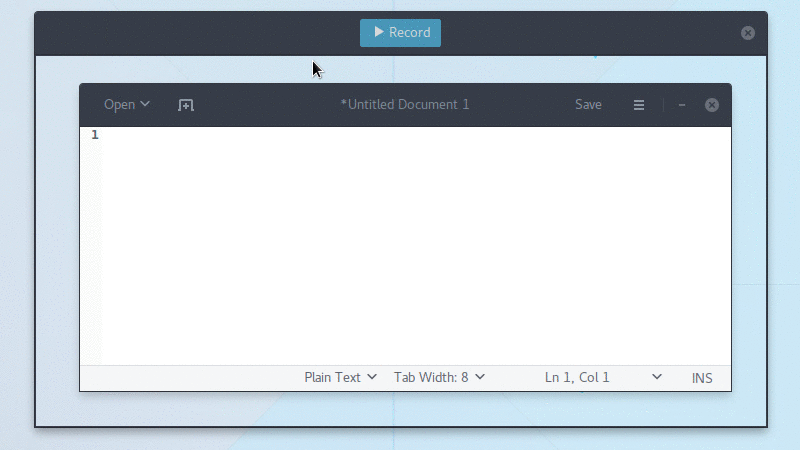广告
本站里的文章大部分经过自行整理与测试
2017年6月24日星期六
Linux - Media Converter
1. Curlew (Python 3 编写)
https://github.com/chamfay/Curlew
https://sourceforge.net/projects/curlew/files/
$ wget https://sourceforge.net/projects/curlew/files/curlew-0.2.4/curlew_0.2.4-1_all.deb/download
$ sudo dpkg -i curlew_0.2.4-1_all.deb
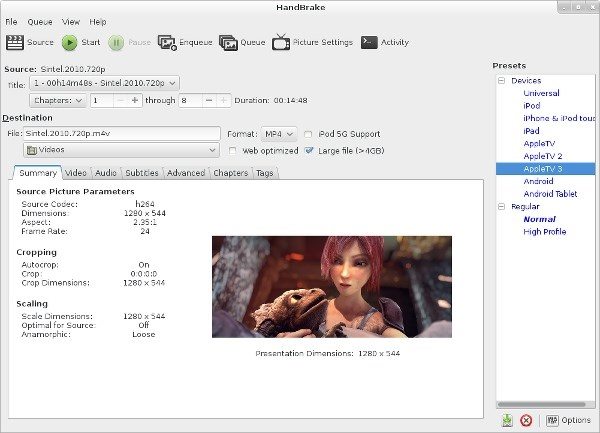
2. Handbrake (支持 Mac / WIndows / Ubuntu)
https://handbrake.fr/
https://github.com/HandBrake/HandBrake
$ sudo add-apt-repository ppa:stebbins/handbrake-releases
$ sudo apt-get update
$ sudo apt-get install handbrake-gtk
https://github.com/chamfay/Curlew
https://sourceforge.net/projects/curlew/files/
$ wget https://sourceforge.net/projects/curlew/files/curlew-0.2.4/curlew_0.2.4-1_all.deb/download
$ sudo dpkg -i curlew_0.2.4-1_all.deb
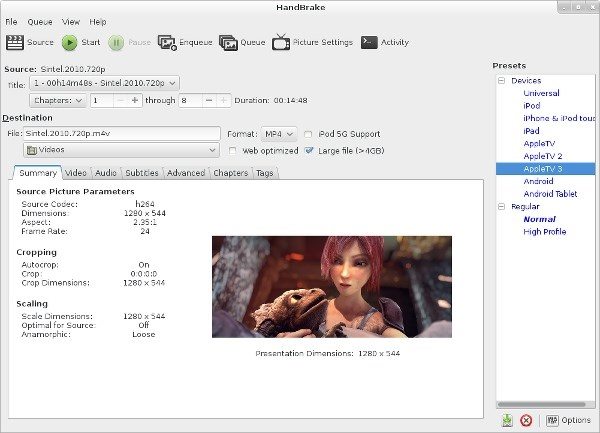
2. Handbrake (支持 Mac / WIndows / Ubuntu)
https://handbrake.fr/
https://github.com/HandBrake/HandBrake
$ sudo add-apt-repository ppa:stebbins/handbrake-releases
$ sudo apt-get update
$ sudo apt-get install handbrake-gtk
2017年6月23日星期五
Linux - Screen Recorder
1. Green Recorder
https://github.com/green-project/green-recorder
$ sudo add-apt-repository ppa:mhsabbagh/greenproject
$ sudo apt update
$ sudo apt install green-recorder
2. Peek Screen Recorder - an animated GIF recorder
https://github.com/phw/peek/releases/
$ sudo add-apt-repository ppa:peek-developers/stable
$ sudo apt update
$ sudo apt install peek
3. Simple Screen Recorder
http://www.maartenbaert.be/simplescreenrecorder/
$ sudo add-apt-repository ppa:maarten-baert/simplescreenrecorder
$ sudo apt update
$ sudo apt install simplescreenrecorder
4. Record My Desktop
http://jasonmun.blogspot.my/2017/03/linux-record-my-desktop.html
2017年6月20日星期二
ubuntu - Steam 游戏
在 Linux 中玩大咖游戏除了用游戏机的模拟器外,
那就是用 Steam 来玩了
用了 Steam 后, 相信也没有人还存有 Linux 不能玩游戏这种旧观念了
1. 建议先注册一个账号
https://store.steampowered.com/join/
2. 下载 / 安装 / 登入 Steam (也支持 Windows 和 Mac)
http://store.steampowered.com/about/
$ wget https://steamcdn-a.akamaihd.net/client/installer/steam.deb
$ sudo dpkg -i steam.deb
另一种安装方法
是先安装 flatpak, 然后再安装 Steam
$ sudo add-apt-repository ppa:alexlarsson/flatpak
$ sudo apt update && sudo apt install flatpak xdg-desktop-portal
$ sudo flatpak remote-add --if-not-exists flathub https://flathub.org/repo/flathub.flatpakrepo
$ sudo flatpak install flathub com.valvesoftware.Steam
3. 在网站选择免费游戏加入 library 中
选择一个游戏, 点选 Play Game, 即可开始下载游戏了,
下载前需注意游戏所需空间
http://store.steampowered.com/genre/Free%20to%20Play/
2017年6月19日星期一
Python - 迅雷网址转换
这个是 Python 版的迅雷网址转换
也可以转换 emule, magnet, flashget 和 qq 网址
用来学习 Python 2.7 再适合不过
https://github.com/JinnLynn/alfred-workflows/blob/master/src/real-download-link/rdl.py
也可以转换 emule, magnet, flashget 和 qq 网址
用来学习 Python 2.7 再适合不过
https://github.com/JinnLynn/alfred-workflows/blob/master/src/real-download-link/rdl.py
Linux - 迅雷网址转换
要在 Linux 将迅雷网址转换是很简单的任务
只要将以下存成 thunder.sh, 然后运行命令
$ bash thunder.sh thunder://真正的迅雷网址
#!/bin/bash
INPUT_URL="$1"
# 转换前, 撤除前面输入的 thunder://
INPUT_URL_REM_THUNDER="${INPUT_URL/thunder:\/\//}"
# 网址用 base64 解码
URL_REAL=$(echo $INPUT_URL_REM_THUNDER | base64 --decode)
# 转换后, 撤除网址前面出现的 AA 和后面的 ZZ
URL_REAL_REM_AA_ZZ=$(echo $URL_REAL | awk '{print substr($0,3,length($0)-4)}')
# 会得到一个 http / https / ftp / ftps / sftp 的普通传输协议网址
echo $URL_REAL_REM_AA_ZZ
或也可以直接输入以下命令
$ echo "thunder://真正的迅雷网址" | awk '{sub(/thunder:\/\//,"")}1' | base64 --decode | awk '{print substr($0,3,length($0)-4)}'
只要将以下存成 thunder.sh, 然后运行命令
$ bash thunder.sh thunder://真正的迅雷网址
#!/bin/bash
INPUT_URL="$1"
# 转换前, 撤除前面输入的 thunder://
INPUT_URL_REM_THUNDER="${INPUT_URL/thunder:\/\//}"
# 网址用 base64 解码
URL_REAL=$(echo $INPUT_URL_REM_THUNDER | base64 --decode)
# 转换后, 撤除网址前面出现的 AA 和后面的 ZZ
URL_REAL_REM_AA_ZZ=$(echo $URL_REAL | awk '{print substr($0,3,length($0)-4)}')
# 会得到一个 http / https / ftp / ftps / sftp 的普通传输协议网址
echo $URL_REAL_REM_AA_ZZ
或也可以直接输入以下命令
$ echo "thunder://真正的迅雷网址" | awk '{sub(/thunder:\/\//,"")}1' | base64 --decode | awk '{print substr($0,3,length($0)-4)}'
2017年6月18日星期日
Xware Desktop - Linux 版的迅雷
可用迅雷的协议, 不需要 wine
已在 Ubuntu 16.04 测试过了
软件是成功安装了,
但用迅雷账号需要付费, 否则一点下载速度都没有
https://github.com/Xinkai/XwareDesktop
Ubuntu 上编译安装 (用 gcc 编译要用回原装, 否则可能会出现编译错误)
https://github.com/Xinkai/XwareDesktop/wiki/Ubuntu%E4%B8%8A%E7%BC%96%E8%AF%91%E5%AE%89%E8%A3%85%E8%AF%B4%E6%98%8E
应用说明
https://github.com/Xinkai/XwareDesktop/wiki/%E4%BD%BF%E7%94%A8%E8%AF%B4%E6%98%8E
已在 Ubuntu 16.04 测试过了
软件是成功安装了,
但用迅雷账号需要付费, 否则一点下载速度都没有
https://github.com/Xinkai/XwareDesktop
Ubuntu 上编译安装 (用 gcc 编译要用回原装, 否则可能会出现编译错误)
https://github.com/Xinkai/XwareDesktop/wiki/Ubuntu%E4%B8%8A%E7%BC%96%E8%AF%91%E5%AE%89%E8%A3%85%E8%AF%B4%E6%98%8E
应用说明
https://github.com/Xinkai/XwareDesktop/wiki/%E4%BD%BF%E7%94%A8%E8%AF%B4%E6%98%8E
2017年6月17日星期六
ubuntu - Firefox 54 - Multi Process
Firefox 54 开始支持 Multi Process 功能
但 ubuntu 预设是将它关闭的
要想打开它, 需到 firefox:addon 上将 Ubuntu Modification
Disable, 然后重启即可
ubuntu - 亮度调整工具
https://launchpad.net/~apandada1/+archive/ubuntu/brightness-controller
$ sudo add-apt-repository ppa:apandada1/brightness-controller
$ sudo apt-get update
$ sudo apt-get install brightness-controller-simple
或
$ sudo apt-get install brightness-controller
可以用于调整亮度
已在 ubuntu 16.04 (Unity 7 / Gnome 3.18 / KDE Plasma 5) 测试过
ubuntu - WoeUSB
https://github.com/slacka/WoeUSB
$ sudo add-apt-repository ppa:nilarimogard/webupd8
$ sudo apt update
$ sudo apt install woeusb
只安装了 ubuntu?
你可以用 USB 在 ubuntu 制作一个 用于安装 Windows 7/8/10 的 USB 安装盘
2017年6月16日星期五
ubuntu - snap - 撤除 core
先检查这个 core 系统是否在用 (可以知道现在的 core 版本 rev)
$ snap list
检查系统是否曾安装其它 core 版本
$ ls /snap/core
移除
$ sudo snap remove core --revision 1689
如果是系统在用的 core, 需要先..
$ sudo systemctl list-units | grep snap-core
$ sudo systemctl disable snap-core-1689.mount
$ sudo systemctl stop snap-core-1689.mount
$ sudo snap remove core
$ snap list
检查系统是否曾安装其它 core 版本
$ ls /snap/core
移除
$ sudo snap remove core --revision 1689
如果是系统在用的 core, 需要先..
$ sudo systemctl list-units | grep snap-core
$ sudo systemctl disable snap-core-1689.mount
$ sudo systemctl stop snap-core-1689.mount
$ sudo snap remove core
ubuntu - snap - no such file or directory
ubuntu 的 snap core 要用原装的内核来安装
否则会出现
snap cannot change profile for the next exec call no such file or directory
就算用 snap 成功安装了其它 app, 也不能运行
# xenial-updates,xenial-security,now 4.8.0.54.25 amd64
$ sudo apt-get install linux-generic-hwe-16.04
之后为了用这个内核需重启动 (在 grub 选择用这个内核启动)..
$ snap list
$ sudo snap install core
重启, 测试..
$ sudo snap install hello-world
$ sudo snap run hello-world
否则会出现
snap cannot change profile for the next exec call no such file or directory
就算用 snap 成功安装了其它 app, 也不能运行
# xenial-updates,xenial-security,now 4.8.0.54.25 amd64
$ sudo apt-get install linux-generic-hwe-16.04
之后为了用这个内核需重启动 (在 grub 选择用这个内核启动)..
$ snap list
$ sudo snap install core
重启, 测试..
$ sudo snap install hello-world
$ sudo snap run hello-world
2017年6月10日星期六
Ubuntu - ubunsys
https://github.com/adgellida/ubunsys/releases
$ sudo add-apt-repository -y ppa:adgellida/ubunsys
$ sudo apt-get -y update
$ sudo apt-get -y install ubunsys
- 可以方便安装 170 多个软件
- 系统修改如输入 sudo 不用密码 http://jasonmun.blogspot.my/2017/02/linux.html
- 系统修复
订阅:
评论 (Atom)