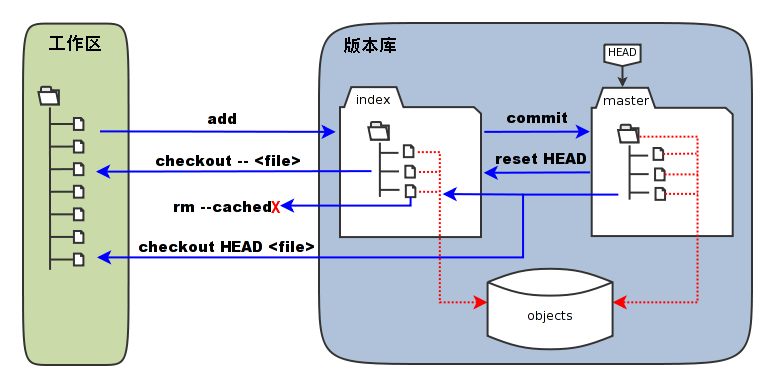Lua: Error during loading:
[string "/usr/share/wireshark/init.lua"]:44: dofile has been disabled due to
running Wireshark as superuser. See https://wiki.wireshark.org/
CaptureSetup/CapturePrivileges for help in running Wireshark as an
unprivileged user.
解决方法 (给权限于普通用户)
$ su
$ chgrp <UID> /usr/bin/dumpcap
$ chown <UID> /usr/bin/dumpcap
$ chmod u+s /usr/bin/dumpcap
另一个问题
"The capture session could not be initiated on interface 'wlp2s0'
(You don't have permission to capture on that device)."
解决方法
$ setcap 'CAP_NET_RAW+eip CAP_NET_ADMIN+eip' /usr/bin/dumpcap
广告
本站里的文章大部分经过自行整理与测试
2017年9月29日星期五
2017年9月23日星期六
Gnome - Boxes 虚拟机 备份与恢复
Gnome Boxes (gnome-boxes)
是类似于 VirtualBox / VMware 的软件
1) 安装
$ sudo apt install libvirt-clients
2) 列出
$ virsh list --all
3) 备份
$ virsh dumpxml boxes-unknown >~/boxes-unknown.xml
4) 恢复
$ virsh create boxes-unknown.xml
5) 其它
$ cd ~/.local/share/gnome-boxes/image
2017年9月21日星期四
备份 / 恢复 Gnome Shell Extensions
备份 Gnome Shell Extensions 所有设定
$ dconf dump /org/gnome/shell/extensions/ > gnome_shell_extensions_conf.txt
恢复 Gnome Shell Extensions 所有设定
$ dconf load /org/gnome/shell/extensions/ < gnome_shell_extensions_conf.txt
将所有 Gnome Shell Extensions 改用预设值
$ dconf reset -f /org/gnome/shell/extensions/
其实除了 Gnome Shell Extensions, 也可以将整个系统设定都备份
$ dconf dump /org/gnome/shell/extensions/ > gnome_shell_extensions_conf.txt
恢复 Gnome Shell Extensions 所有设定
$ dconf load /org/gnome/shell/extensions/ < gnome_shell_extensions_conf.txt
将所有 Gnome Shell Extensions 改用预设值
$ dconf reset -f /org/gnome/shell/extensions/
其实除了 Gnome Shell Extensions, 也可以将整个系统设定都备份
WebDAV - box.com / yandex.com
Dropbox.com 不支持 webdav,
但以下 2 个支持..
BOX.com
davs://<email>@dav.box.com/dav
<email> 里的 @ 改为 %40
Yandex.com
davs://<uid>@webdav.yandex.com:443
如果用 Nautilus, 可以在 Connect to Server 输入以上格式来连接..
但以下 2 个支持..
BOX.com
davs://<email>@dav.box.com/dav
<email> 里的 @ 改为 %40
Yandex.com
davs://<uid>@webdav.yandex.com:443
如果用 Nautilus, 可以在 Connect to Server 输入以上格式来连接..
2017年9月20日星期三
用 TAR 做系统备份
系统备份
1) 要用 root 权限
2) 如果有 /host, 以下备份系统指令也要加入 --exclude=/host
$ tar -cvpzf /media/${USER}/XXX/ubuntu_backup@`date +%Y-%m+%d`.tar.gz --exclude=/proc --exclude=/tmp --exclude=/boot --exclude=/home --exclude=/lost+found --exclude=/media --exclude=/mnt --exclude=/run /
$ tar -cvpzf /media/${USER}/XXX/ubuntu_home_backup@`date +%Y-%m-%d`.tar.gz /home
$ tar -cvpzf /media/${USER}/XXX/ubuntu_boot_backup@`date +%Y-%m-%d`.tar.gz /boot
系统还原
$ tar -xvpzf /media/${USER}/XXX/ubuntu_boot_backup@2016-6-6.tar.gz -C /
$ mkdir /mnt/sys
$ mount /dev/sdaX /mnt/sys
$ tar -xvpzf /media/${USER}/XXX/ubuntu_boot_backup@2016-6-6.tar.gz -C /mnt/sys
1) 要用 root 权限
2) 如果有 /host, 以下备份系统指令也要加入 --exclude=/host
- 备份系统 (排除 /home 和 /boot)
$ tar -cvpzf /media/${USER}/XXX/ubuntu_backup@`date +%Y-%m+%d`.tar.gz --exclude=/proc --exclude=/tmp --exclude=/boot --exclude=/home --exclude=/lost+found --exclude=/media --exclude=/mnt --exclude=/run /
- 备份 /home
$ tar -cvpzf /media/${USER}/XXX/ubuntu_home_backup@`date +%Y-%m-%d`.tar.gz /home
- 备份 /boot
$ tar -cvpzf /media/${USER}/XXX/ubuntu_boot_backup@`date +%Y-%m-%d`.tar.gz /boot
系统还原
- 如果系统还能登入
$ tar -xvpzf /media/${USER}/XXX/ubuntu_boot_backup@2016-6-6.tar.gz -C /
- 用 LiveCD
$ mkdir /mnt/sys
$ mount /dev/sdaX /mnt/sys
$ tar -xvpzf /media/${USER}/XXX/ubuntu_boot_backup@2016-6-6.tar.gz -C /mnt/sys
2017年9月19日星期二
自动生成 configure 和 Makefile
1) 编写 helloworld.c
#include <stdio.h>
int main(int argc, char** argv)
{
printf("Hello, Linux World! ");
return 0;
}
2) 生成 configure.scan, 改名为 configure.ac
2.1) 扫描源代码目录, 生成 configure.scan
$ autoscan
2.2) 改名为 configure.ac
$ mv configure.scan configure.ac
2.3) 编辑 configure.ac
$ vi configure.ac
AC_INIT(helloworld.c)
AM_INIT_AUTOMAKE(helloworld, 1.0)
AC_PROG_CC
AC_OUTPUT(Makefile)
3) 生成 aclocal.m4 和 configure
3.1) 生成 aclocal.m4
$ aclocal
3.2) 生成 configure
$ autoconf
4) 编写 Makefile.am
$ vi Makefile.am
AUTOMAKE_OPTIONS=foreign
bin_PROGRAMS=helloworld
helloworld_SOURCES=helloworld.c
5) 生成 Makefile
$ automake --add-missing
6) 测试
$ ./configure
$ make
$ ./helloworld
#include <stdio.h>
int main(int argc, char** argv)
{
printf("Hello, Linux World! ");
return 0;
}
2) 生成 configure.scan, 改名为 configure.ac
2.1) 扫描源代码目录, 生成 configure.scan
$ autoscan
2.2) 改名为 configure.ac
$ mv configure.scan configure.ac
2.3) 编辑 configure.ac
$ vi configure.ac
AC_INIT(helloworld.c)
AM_INIT_AUTOMAKE(helloworld, 1.0)
AC_PROG_CC
AC_OUTPUT(Makefile)
3) 生成 aclocal.m4 和 configure
3.1) 生成 aclocal.m4
$ aclocal
3.2) 生成 configure
$ autoconf
4) 编写 Makefile.am
$ vi Makefile.am
AUTOMAKE_OPTIONS=foreign
bin_PROGRAMS=helloworld
helloworld_SOURCES=helloworld.c
5) 生成 Makefile
$ automake --add-missing
6) 测试
$ ./configure
$ make
$ ./helloworld
2017年9月17日星期日
Git - 免户口与密码重复输入
1) 产生公钥 (id_rsa.pub) 与私钥 (id_rsa), 放到 .ssh
$ cd ~/.ssh
$ ssh-keygen -t rsa -b 4096 -C "钥匙名字"
Generating public/private rsa key pair.
Enter file in which to save the key (/home/UID/.ssh/id_rsa): id_rsa 文件名
Enter passphrase (empty for no passphrase): 设置密码
Enter same passphrase again: 重复以上密码
2) 将公钥放去 github
登录 https://github.com/settings/ssh
添加 ~/.ssh/id_rsa.pub 公钥内容
3) 测试
$ git clone git@github.com:户口名/仓库名.git
* 第一次用 ssh 连接 github.com 会要求输入以上设置的密码.
4) 其它
之前已经 clone 的, 可修改 remote url
$ git remote set-url origin git@github.com:户口名/仓库名.git
$ cd ~/.ssh
$ ssh-keygen -t rsa -b 4096 -C "钥匙名字"
Generating public/private rsa key pair.
Enter file in which to save the key (/home/UID/.ssh/id_rsa): id_rsa 文件名
Enter passphrase (empty for no passphrase): 设置密码
Enter same passphrase again: 重复以上密码
2) 将公钥放去 github
登录 https://github.com/settings/ssh
添加 ~/.ssh/id_rsa.pub 公钥内容
3) 测试
$ git clone git@github.com:户口名/仓库名.git
* 第一次用 ssh 连接 github.com 会要求输入以上设置的密码.
4) 其它
之前已经 clone 的, 可修改 remote url
$ git remote set-url origin git@github.com:户口名/仓库名.git
2017年9月10日星期日
Git - branch / tag
1) 分支管理 (branch)
$ git branch 查看分支
$ git branch <name> 创建分支
$ git checkout <name> 切换分支
$ git checkout -b <name> 创建 + 切换分支
$ git merge <name> 合拼分支
$ git branch -d <name> 删除分支
2) 操作修改和版本穿梭
$ git log
$ git reset HEAD 暂存区的目录树会被重写,被 master 分支指向的目录树所替换,但是工作区不受影响
$ git reset --hard <revision> 重置至某一版本 (强制,暂存区和工作区均重置)
$ git reset --hard HEAD^, 则回滚为上一版本
$ git reflog 显示操作的日志
$ git rm --cached <file> 会直接从暂存区删除文件,工作区则不做出改变
$ git checkout -- <file1> <file2> 会将文件在工作区的修改撤销
$ git checkout HEAD . 或者 git checkout HEAD <file>
会用 HEAD 指向的 master 分支中的全部或者部分文件替换暂存区和以及工作区中的文件。
这个命令是极具危险性的,因为不但会清除工作区中未提交的改动,也会清除暂存区中未提交的改动
3) 标签管理 (tag)
$ git tag 查看标签
$ git tag <name> <commit_id> 创建标签, 若无commit id 默认当前
$ git tag -a <name> -m <msg> 创建标签, 且添加标签信息
$ git tag -s <name> -m <msg> 创建签名标签,且添加标签信息
$ git tag -d <name> -m <msg> 删除标签
$ git show <name> 查看标签具体信息
$ git push origin <name> 推送某个标签至远程
$ git push origin --tags 推送所有标签至远程
$ git branch 查看分支
$ git branch <name> 创建分支
$ git checkout <name> 切换分支
$ git checkout -b <name> 创建 + 切换分支
$ git merge <name> 合拼分支
$ git branch -d <name> 删除分支
2) 操作修改和版本穿梭
$ git log
$ git reset HEAD 暂存区的目录树会被重写,被 master 分支指向的目录树所替换,但是工作区不受影响
$ git reset --hard <revision> 重置至某一版本 (强制,暂存区和工作区均重置)
$ git reset --hard HEAD^, 则回滚为上一版本
$ git reflog 显示操作的日志
$ git rm --cached <file> 会直接从暂存区删除文件,工作区则不做出改变
$ git checkout -- <file1> <file2> 会将文件在工作区的修改撤销
$ git checkout HEAD . 或者 git checkout HEAD <file>
会用 HEAD 指向的 master 分支中的全部或者部分文件替换暂存区和以及工作区中的文件。
这个命令是极具危险性的,因为不但会清除工作区中未提交的改动,也会清除暂存区中未提交的改动
3) 标签管理 (tag)
$ git tag 查看标签
$ git tag <name> <commit_id> 创建标签, 若无commit id 默认当前
$ git tag -a <name> -m <msg> 创建标签, 且添加标签信息
$ git tag -s <name> -m <msg> 创建签名标签,且添加标签信息
$ git tag -d <name> -m <msg> 删除标签
$ git show <name> 查看标签具体信息
$ git push origin <name> 推送某个标签至远程
$ git push origin --tags 推送所有标签至远程
2017年9月9日星期六
Git 历史记录清除
清除所有文件的历史记录
以下已试过了..
$ git checkout --orphan latest_branch
$ git add -A
$ git commit -am "Clear History Rec"
$ git branch -D master
$ git branch -m master
$ git push -f origin master
以下已试过了..
$ git checkout --orphan latest_branch
$ git add -A
$ git commit -am "Clear History Rec"
$ git branch -D master
$ git branch -m master
$ git push -f origin master
2017年9月8日星期五
CentOS GNOME - Vino Server 启动
在 CentOS / Fedora, 如果选择安装的是 Gnome,
会预设安装了 Vino Server, 其实根本不需要安装 tigervnc-server
1) 设置 (主要是改 require-encryption 为 false)
https://raw.githubusercontent.com/yomun/store/master/sh/vino.sh
$ dbus-launch gsettings set org.gnome.Vino require-encryption false
$ dbus-launch gsettings set org.gnome.Vino notify-on-connect false
$ dbus-launch gsettings set org.gnome.Vino prompt-enabled false
* 也可以用 dconf editor 找 remote-access
2) 查看以上设置
$ gsettings get org.gnome.Vino require-encryption
$ gsettings get org.gnome.Vino notify-on-connect
$ gsettings get org.gnome.Vino prompt-enabled
3) 运行 Vino Server
$ pkill vino-server
$ export DISPLAY=:0.0
$ /usr/libexec/vino-server &
4) 防火壁 (打开端口 5900)
$ su
$ firewall-cmd --get-active-zones
$ firewall-cmd --add-port=5900/tcp --permanent --zone=public
$ firewall-cmd --add-service=vnc-server --permanent --zone=public
$ firewall-cmd --reload
$ firewall-cmd --list-all --zone=public
5) 可用 Remmina 连接 VNC
Port: 5900 (预设)
User name: 要登入的户口
Password: 户口所设置的密码
6) 其它
$ gedit /usr/share/glib-2.0/schemas/org.gnome.Vino.gschema.xml
会预设安装了 Vino Server, 其实根本不需要安装 tigervnc-server
1) 设置 (主要是改 require-encryption 为 false)
https://raw.githubusercontent.com/yomun/store/master/sh/vino.sh
$ dbus-launch gsettings set org.gnome.Vino require-encryption false
$ dbus-launch gsettings set org.gnome.Vino notify-on-connect false
$ dbus-launch gsettings set org.gnome.Vino prompt-enabled false
* 也可以用 dconf editor 找 remote-access
2) 查看以上设置
$ gsettings get org.gnome.Vino require-encryption
$ gsettings get org.gnome.Vino notify-on-connect
$ gsettings get org.gnome.Vino prompt-enabled
3) 运行 Vino Server
$ pkill vino-server
$ export DISPLAY=:0.0
$ /usr/libexec/vino-server &
4) 防火壁 (打开端口 5900)
$ su
$ firewall-cmd --get-active-zones
$ firewall-cmd --add-port=5900/tcp --permanent --zone=public
$ firewall-cmd --add-service=vnc-server --permanent --zone=public
$ firewall-cmd --reload
$ firewall-cmd --list-all --zone=public
5) 可用 Remmina 连接 VNC
Port: 5900 (预设)
User name: 要登入的户口
Password: 户口所设置的密码
6) 其它
$ gedit /usr/share/glib-2.0/schemas/org.gnome.Vino.gschema.xml
2017年9月6日星期三
Git 开发基本应用
1) 先在 https://github.com 用自己的户口名 user, 创建一个软件库 gittest
软件库网址 https://github.com/user/gittest
2) 下载 gittest
$ git clone https://github.com/user/gittest
3) 在 gittest 里增加 / 修改文件
$ cd gittest
$ echo "# gittest" >> text.txt
4) git status 会告知你可以上传的文件
5) 新的文件 / 更改文件上传到分支 (master 是你的软件库主分支)
$ git add text.txt text2.txt
$ git commit -m "<message>"
$ git push origin master
6) 撤除文件, 然后也同步到分支去
$ rm text.txt
$ git rm text.txt
$ git commit -m "<message>"
$ git push origin master
7) 如果要更新本地软件库 (如果分支已更新, 本地的也可以更新)
$ git pull origin master
8) 其它
# 在本地初始化文件夹 (会在文件夹中里产生 .git)
$ git init
# 更换或增加外部网址
$ git remote -v
$ git remote add origin <url>
$ git remote set-url origin <url>
软件库网址 https://github.com/user/gittest
2) 下载 gittest
$ git clone https://github.com/user/gittest
3) 在 gittest 里增加 / 修改文件
$ cd gittest
$ echo "# gittest" >> text.txt
4) git status 会告知你可以上传的文件
5) 新的文件 / 更改文件上传到分支 (master 是你的软件库主分支)
$ git add text.txt text2.txt
$ git commit -m "<message>"
$ git push origin master
6) 撤除文件, 然后也同步到分支去
$ rm text.txt
$ git rm text.txt
$ git commit -m "<message>"
$ git push origin master
7) 如果要更新本地软件库 (如果分支已更新, 本地的也可以更新)
$ git pull origin master
8) 其它
# 在本地初始化文件夹 (会在文件夹中里产生 .git)
$ git init
# 更换或增加外部网址
$ git remote -v
$ git remote add origin <url>
$ git remote set-url origin <url>
2017年9月4日星期一
Linux - 文件监控
1) 安装
$ sudo apt install auditd
auditd 是后台守护进程, 负责监控记录
auditctl 配置规则的工具
auditsearch 搜索查看
aureport 根据监控记录生成报表
2) 监控 ( 根据自己所设置的 authorized_keys )
$ sudo auditctl -w /root/.ssh/authorized_keys -p awr -k auth_key
-w 指明要监控的文件
-p awrx 要监控的操作类型, append(a), write(w), read(r), execute(x)
-k 给当前这条监控规则起个名字, 方便搜索过滤
3) 查看修改纪录
$ sudo ausearch -i -k auth_key
4) 生成报表
$ sudo aureport .
https://access.redhat.com/documentation/en-US/Red_Hat_Enterprise_Linux/6/html/Security_Guide/sec-Creating_Audit_Reports.html
5) 查看
$ sudo cat /var/log/audit/audit.log
$ sudo apt install auditd
auditd 是后台守护进程, 负责监控记录
auditctl 配置规则的工具
auditsearch 搜索查看
aureport 根据监控记录生成报表
2) 监控 ( 根据自己所设置的 authorized_keys )
$ sudo auditctl -w /root/.ssh/authorized_keys -p awr -k auth_key
-w 指明要监控的文件
-p awrx 要监控的操作类型, append(a), write(w), read(r), execute(x)
-k 给当前这条监控规则起个名字, 方便搜索过滤
3) 查看修改纪录
$ sudo ausearch -i -k auth_key
4) 生成报表
$ sudo aureport .
https://access.redhat.com/documentation/en-US/Red_Hat_Enterprise_Linux/6/html/Security_Guide/sec-Creating_Audit_Reports.html
5) 查看
$ sudo cat /var/log/audit/audit.log
Linux - Maldetect - Malware 检测
https://www.rfxn.com/projects/linux-malware-detect/
1) 下载/解压/安装
$ wget http://www.rfxn.com/downloads/maldetect-current.tar.gz
$ tar -zxvf maldetect-current.tar.gz
$ cd maldetect-x.y.z
$ sudo ./install.sh
2) 扫描
$ sudo maldet --scan-all /var/www/
3) 看报告
$ sudo maldet --report 021015-1051.3559
4) 扫描到有恶意软件的文件置放处
$ cd /usr/local/maldetect/quarantine
$ ls
5) 撤除
$ sudo maldet --clean 021015-1051.3559
6) 设置文件
$ sudo gedit /usr/local/maldetect/conf.maldet
1) 下载/解压/安装
$ wget http://www.rfxn.com/downloads/maldetect-current.tar.gz
$ tar -zxvf maldetect-current.tar.gz
$ cd maldetect-x.y.z
$ sudo ./install.sh
2) 扫描
$ sudo maldet --scan-all /var/www/
3) 看报告
$ sudo maldet --report 021015-1051.3559
4) 扫描到有恶意软件的文件置放处
$ cd /usr/local/maldetect/quarantine
$ ls
5) 撤除
$ sudo maldet --clean 021015-1051.3559
6) 设置文件
$ sudo gedit /usr/local/maldetect/conf.maldet
订阅:
博文 (Atom)